How to Upload Files and Photos to TeraBox? Ultimate Guide in 2024
Having Backup of your important files and photos is important that can be used in future because Terabox has provided free 100Gb of Cloud Storage to its users. Their uploading process is so simple that can easily be done from your:
Let’s Discuss the complete Uploading Procedure in detail.
There are 3 Options available if you want to Upload Data from your Cell Phone.
- Upload Data using Terabox App
- Upload Data from Gallery
- Auto-Uploading
Method 1 – Uploading Data Using Terabox Application:
Follow these steps if you want to upload your Photos from your Android or iOS.
- Download the Terabox app on your Android or iPhone.
- Open the app and tap the “+” icon at the bottom right.
- Select “Photos” and choose the ones you want to upload.
- Tap “Upload” to select the upload directory, and the upload will start.
Method 2 – Uploading Data from Gallery:
Follow these steps if you want to upload your Photos from your iOS or Android Gallery to Terabox Cloud Storage safe & secure.
- Open your Gallery on your Android or Photos app on iPhone.
- Choose the photos you want to upload.
- Tap the share button and find “Save to Terabox”.
- Select the path where you want to upload the photos and tap “Upload”.
Method 3 – Auto Uploading:
Follow these steps to enable Auto Uploading.
- Open the Terabox menu by tapping the profile icon or swiping right.
- Find “Automatic backup” and tap on it.
- Turn on the “Automatic photo backup” switch.
There are two options available to upload your data from your PC.
- Upload Manually
- Auto-Uploading
Method 1 – Upload Photos and Files Manually:
Follow these simple steps to Upload Photos or files to Terabox from your Windows/PC.
- Download Terabox on your PC and open the app.
- Choose the photos you want to upload from your computer.
- Select the Photos you want to Upload and Click on “Upload Button”.
Method 2 – Auto Uploading Files and Photos to Terabox:
Follow these steps to enable auto-upload on your Terabox Application from PC/Windows.
- Open the Terabox App on your PC.
- On the left sidebar, Select the option “Back up”.
- Select all the photos you want to upload.
- Choose the upload location by clicking “Change the path” and Uploading process will get start.
Follow these steps if you want to upload Photos and files to Terabox from MAC.
- Open the official website of Terabox and login by entering your credentials.
- Now click on the “Upload” Option and select all the files and photos you want to upload to Terabox.
- Select the Path on Terabox where you want to store these files and your uploading process will get start.
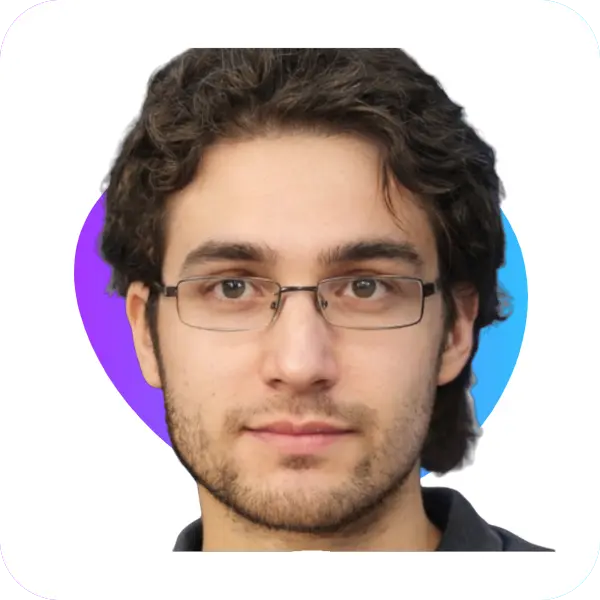
TeraBOX’s Author
I’m Rahul Jhosi, your go-to expert! When it comes to tackling all things related to Terabox, you’re in good hands with me. As the brains behind (Teraboxmodapk.me), I’ve been diving deep into the world of Terabox since 2021.
From troubleshooting issues to uncovering hidden gems, I’ve got you covered. Here we’ll unlock the full potential of Terabox!”
— Rahul Jhosi
